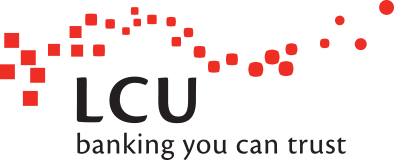How to receive payments with Osko
This is what you'll need to do to start using Osko today.
- Log in to your MyViewpoint Internet Banking (for mobile banking, click here)
- Navigate via the menu to My Preferences > Manage PayID
- Click Create PayID
- Select a contact and choose which account you'd like to link it to using the drop down boxes (click the "Update Contact Details" link if you need to add a new mobile number or email address)
- Then click Get SMS/Get Email and enter the Verification Code sent to the contact you selected
- Read the Terms & Conditions then tick the checkbox and click Create
You are now ready to start receiving payments with Osko.
Next time someone asks for your account details you can give them the PayID you have just registered (As long as the financial institution they are using offers Osko too). When they make a transfer to you, you'll see the funds arrive in your account seconds after they click confirm (even on the weekends!)
If you are a business account holder and wish to register an ABN or Organisation ID please contact us as we will need to set it up for you.
How to send payments with Osko
When you next transfer money, click New Payee and you will now see Transfer Method options.
Upon selecting one of the transfer method options and entering a valid PayID, once you click away from the field, the name of the person or company will be shown below it. In the example below, after entering Eileen's email you can see her PayID Name. This allows you to confirm that the PayID belongs to the person or business you intend to transfer funds to.
From there the options are identical to what they were previously, you still have the ability to schedule future-dated, as well as recurring payments. The reference on your statement is still limited to 35 characters but the Message to Payee now allows up to 280 characters.
You'll notice a new line showing the "Remaining daily limit". The Osko daily limit is $500.00. To request an increased limit, please contact LCU. For this option you must have SMS One-Time-Password Security active on your internet banking.*
Once you click next, confirm the details of the transfer and finalise it, the funds will be in the recipient's account moments later.
Fun Facts
- You may be able to send an OSKO payment using a BSB and account number IF the payee's Financial Institution offers Osko and has the required setup
- Payments coming from other financial institutions sent via Osko with a BSB and account number will arrive in your account immediately because LCU has the Osko infrastructure.
- You don't have to do anything to benefit from Osko today!
Related Information
- Doing all this on your android or iOS phone/tablet? Check out our Mobile Banking guide to Osko
- For general information on Osko head to our Main Osko Page
As always, if you have any queries please contact us on (02) 9859 0585, on info@lcu.com.au or you can complete our secure online enquiry form
*Increased limits are subject to LCU's discretion